Special dialogs
Dialog Edit table
The dialog Edit table works with almost all sisHYD dialogs.
The dialog serves as a kind of control center for the administration of data volumes. It displays the names of available sets in a table. The functionality for browsing, creating, deleting and searching for data sets is carried out with this dialog.
 Copy – Copies the selected
dataset.
Copy – Copies the selected
dataset.
 Delete – Deletes the selected
dataset.
Delete – Deletes the selected
dataset.
Browsing the data records implies the automatic saving of changes to the set. Therefore it is no longer necessary to click the button "Apply" in a dialog separately before browsing forward to the next data record.
Option menu – The option menu displays the dialog titles of all "co-operating" dialogs and serves for switching to the data record list.
List – The list indicates the dataset names of all datasets in the dialog title in the option menu. All actions in the box refer to the marked set and/or its settings dialog.
✍ The following keys are not shown in the dialogs as standard, in order to save place. They are attainable by the right mouse key menu.
New – Requests a new dataset for the active dialog.
Copy – Copies the viewed dataset in the active dialog under a new name.
Delete – Requests the deletion of the current dataset. When the delete action has been successfully carried out, the next dataset is indicated. Otherwise a warning tone sounds, the dataset remains in the list and is not deleted.
OK to all – Requests all open dialogs to save the data. If the dialogs were able to save your data, the box is closed, otherwise the box remains open and a corresponding message is shown.
Cancel to all – Cancels the editing of all dialogs under this mask without saving the modifications to these masks and closes the dialog mask "Edit table".
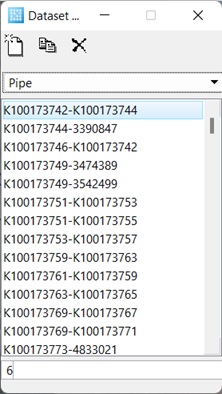
 New – Creates a new dataset.
New – Creates a new dataset.
